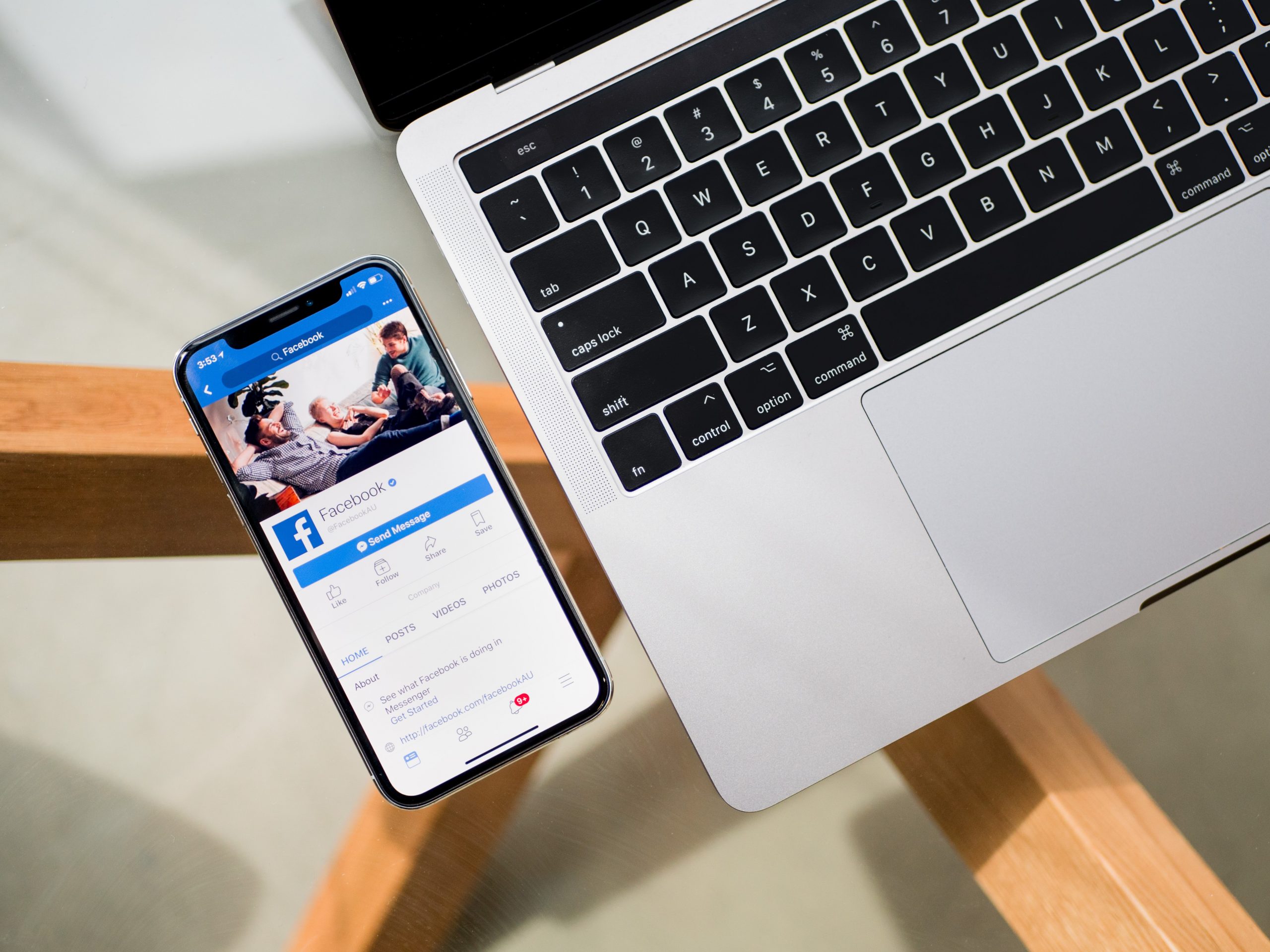Have you ever seen a page that you think your business page would benefit from by liking? Perhaps you made a connection with another business and want to support their page. However, when you try to like it, it only comes from your personal page. Here are some simple steps on how you can like another Facebook page with your business page.
How To Like Another Facebook Page From Your Business Page
1. Sign into Your Page
In the image below, you will see that we are logged into our Facebook page.
2. Find the Page You are Looking For
Using the search tool bar at the top of the page, type in the name of the page you are looking for. At the moment, you will be viewing the page from your personal profile, but no worries. In the next few steps, we will switch to your business page.
3. Like From Your Page
Right below the cover photo, you will see these options below.
Click on the three dots and you will be presented with more options. You will want to click on the “Like As Your Page” option.
From there, you will select the page that you want to follow from. If you have more than one page that you want to use, you will need to repeat step three for the other page.
4. Double Check
While this step isn’t necessarily needed, it could be helpful to double check that it went through.
Return to your page and look for your “Pages Liked By This Page” on the right side of the screen.


We hope this was helpful for you and your business. If you have any questions or topics that you want covered, feel free to contact us on Get in Touch page or on any of our social media platforms.